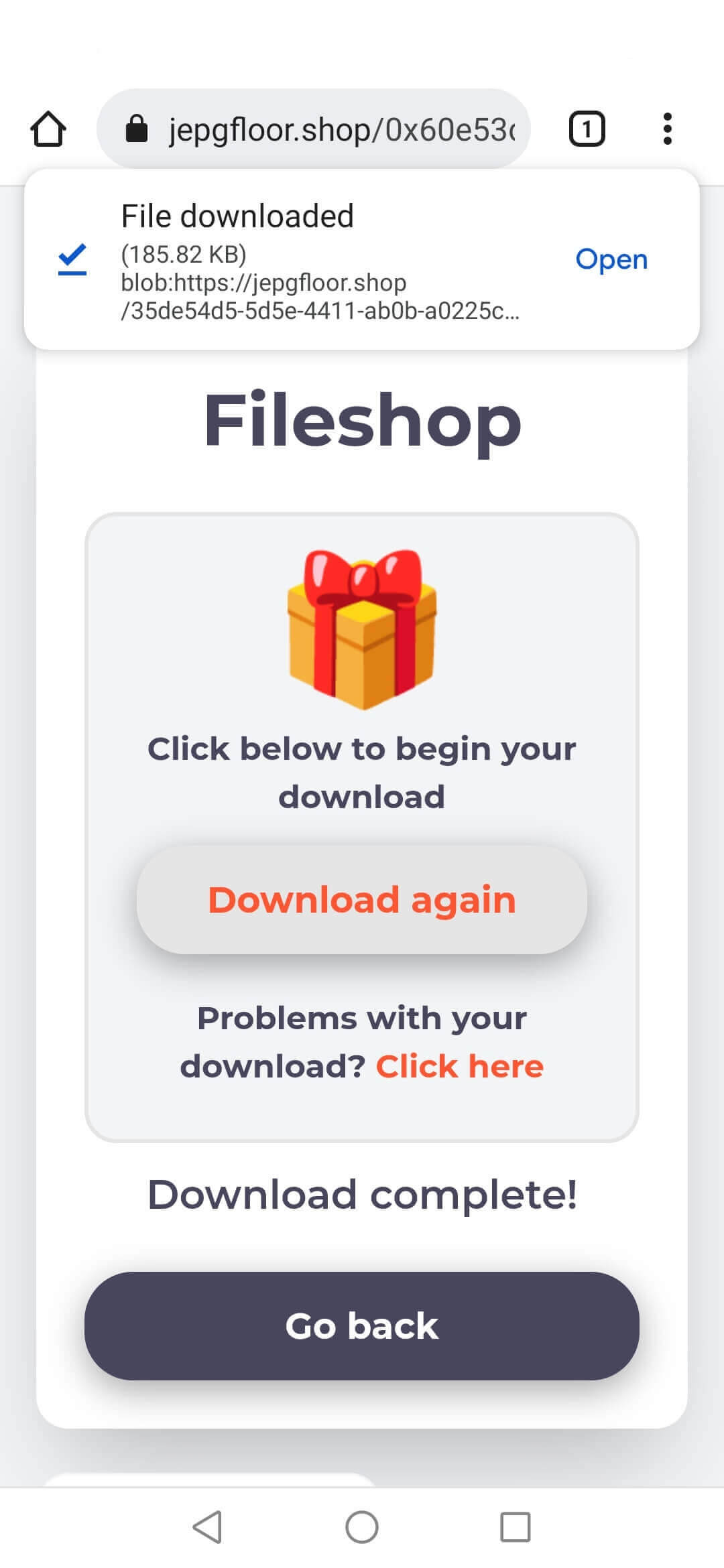Fileshop on Mobile
Introduction
Interacting with Web3 on a mobile phone can be challenging since a lot of things don't work as they do on a desktop. This guide helps with using Fileshop within the MetaMask app on iOS and Android. There are a few bugs within MetaMask at the time of writing which Fileshop has no control over but don't worry there are alternative solutions.
Open Fileshop in MetaMask
Touch the menu icon on the top left of the screen to open the sidebar.
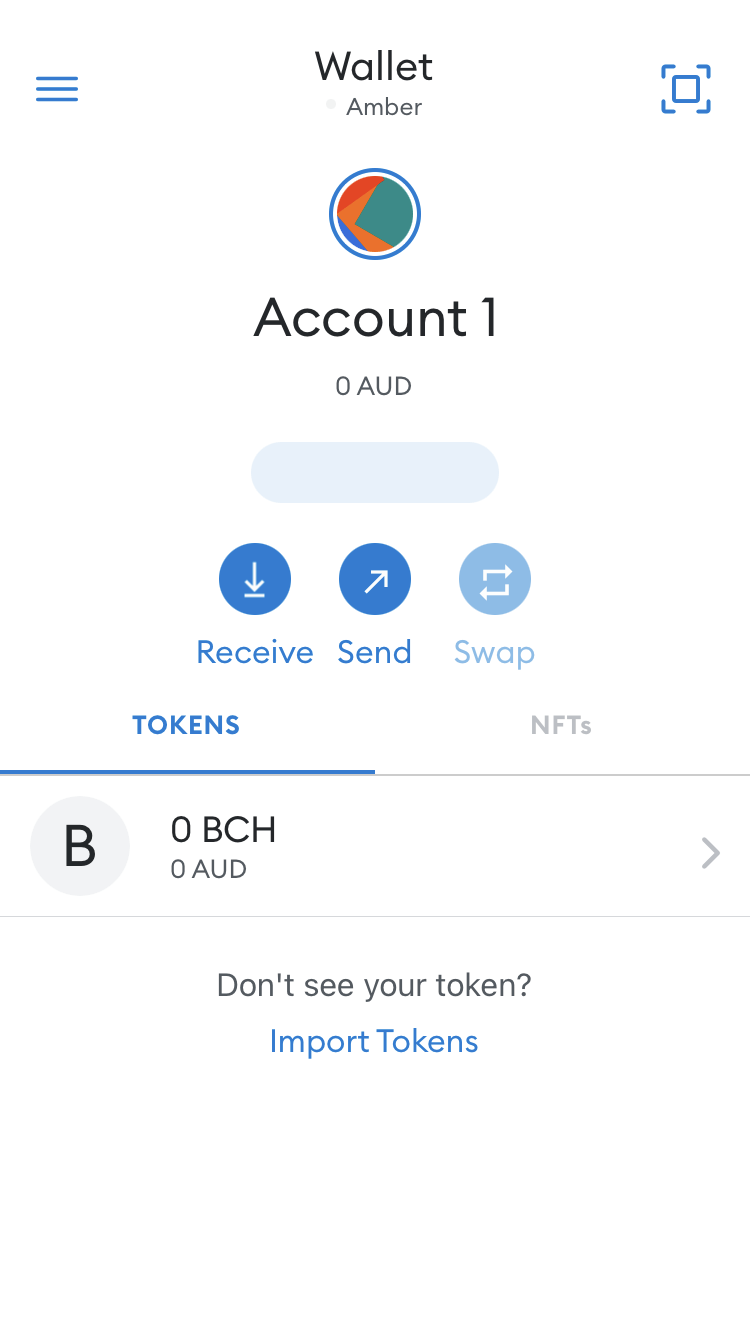
- Tap the
Browseroption.
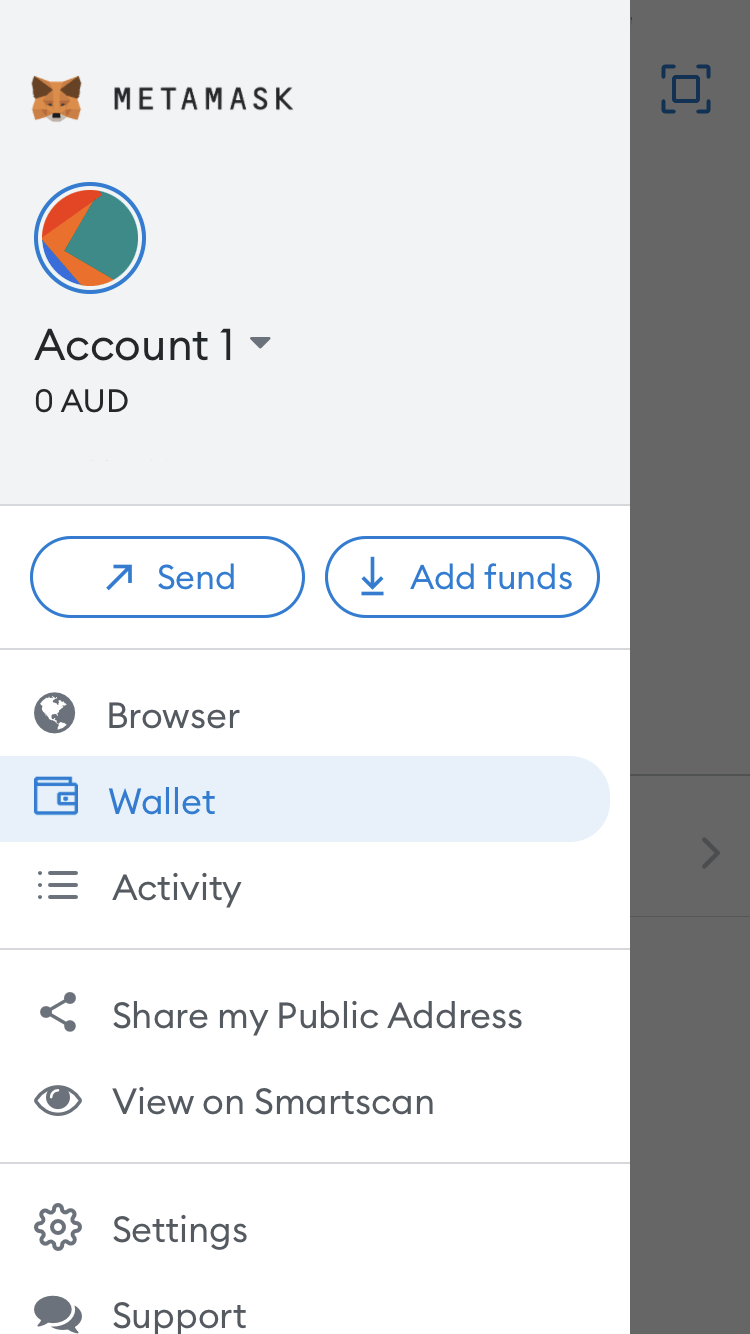
- Tab the
Search or Type URLbox and typehttps://getsent.coand hit Enter.
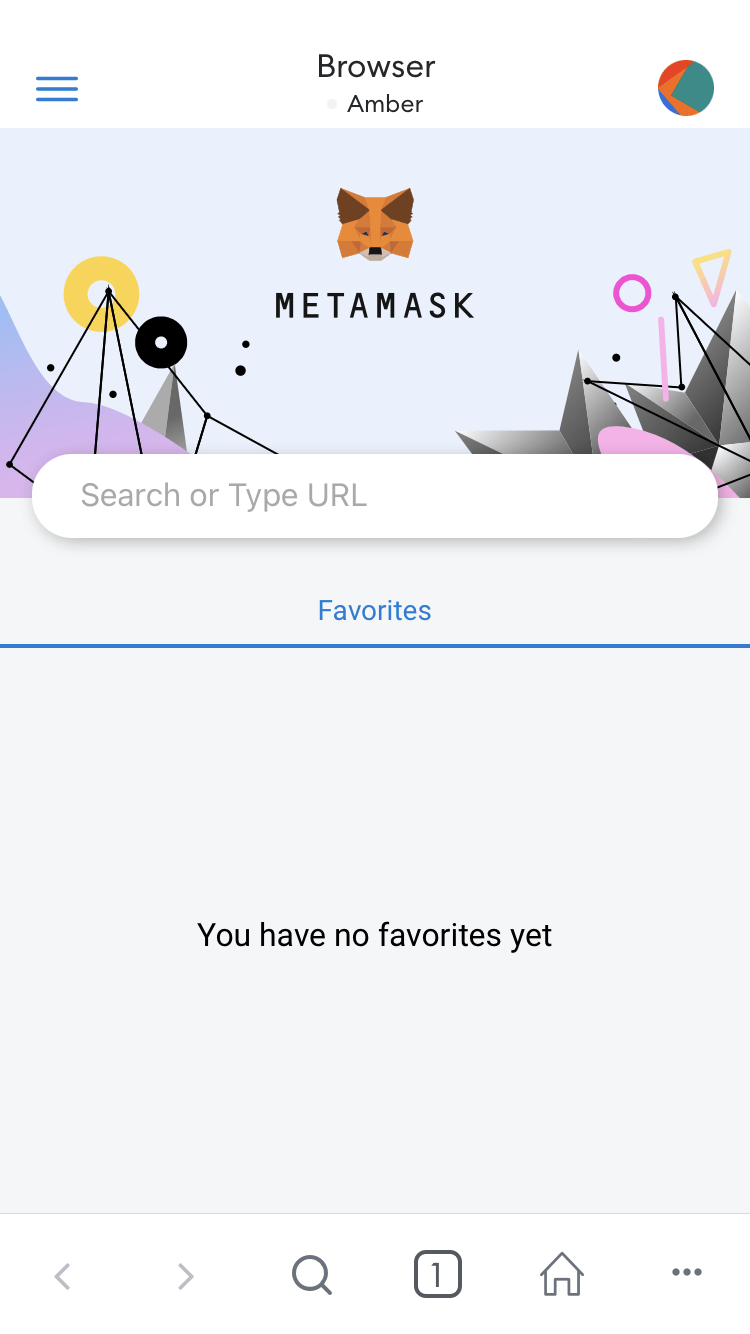
- Continue following the steps in Selling Files.
Downloading files in MetaMask
iOS
Once you have successfully made a purchase you will be taken to the download screen. Usually clicking the Download button will fetch the files from IPFS and decrypt them in your browser before being downloaded as a zip.
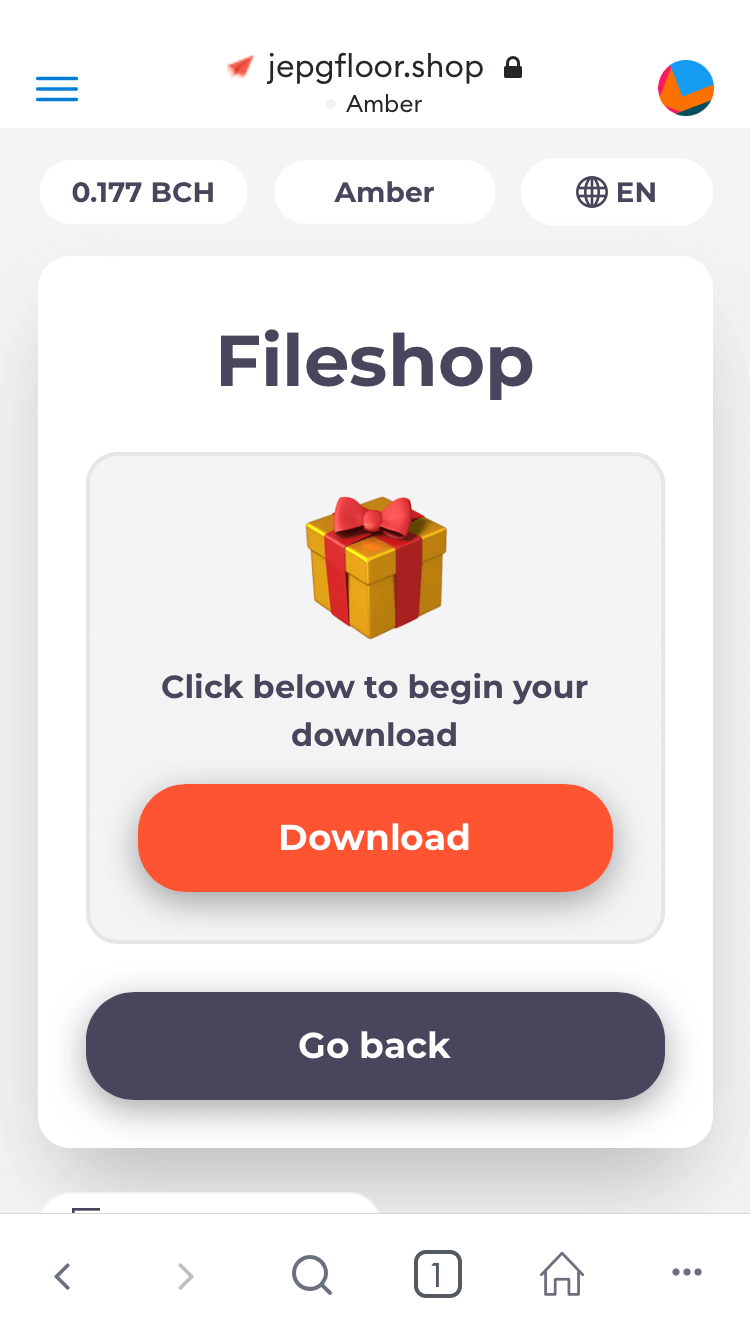
However at the time of writing the MetaMask browser does not support downloading files (most likely for security purposes). Therefore Fileshop offers some alternative download methods. After clicking the Download button you will see an option below if you have any download problems which you can click.
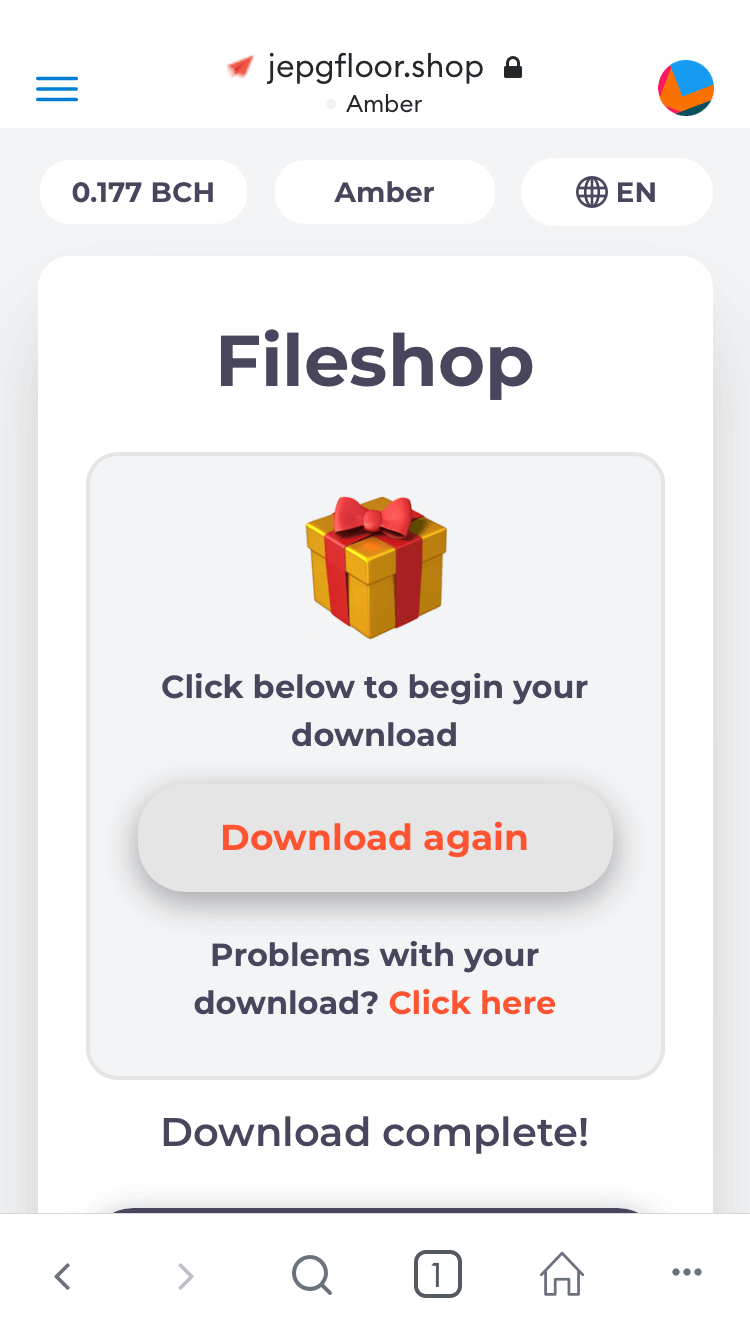
This will generate a link that you can copy and paste into a different browser (we recommend using Safari) and download your file.
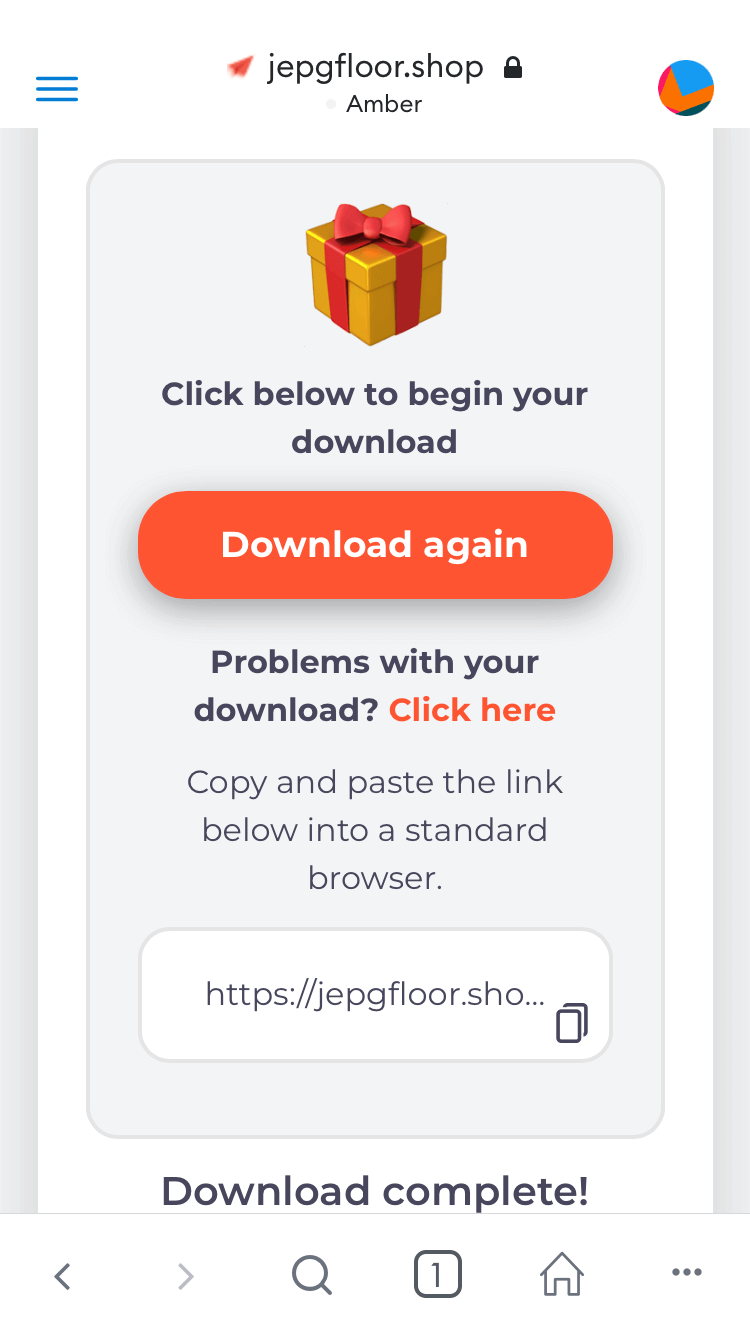
Pasting this link into a browser will bring up the direct download page. You can click the Download button and your file should download successfully.
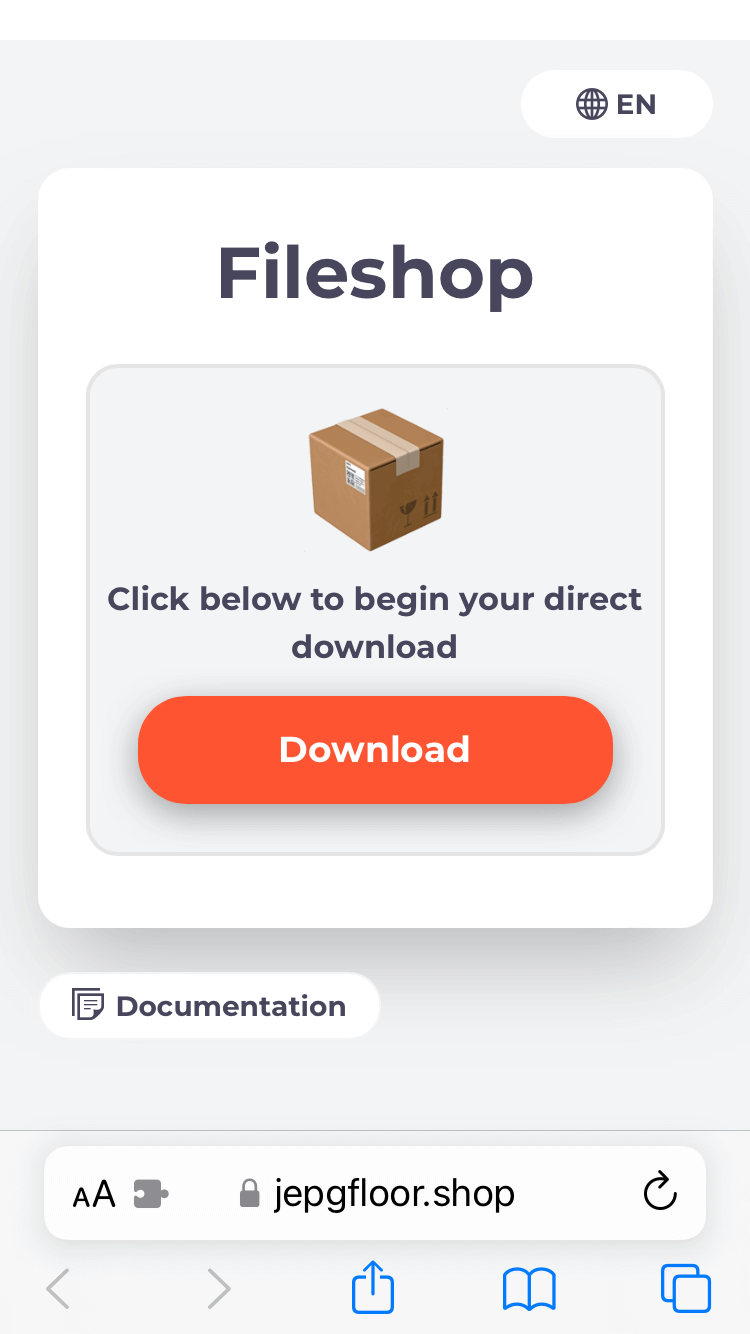
Firefox
If you are using Firefox on iOS, downloading is supported but requires you to tap and hold on the link below the Download button and choose the Save Link As option.
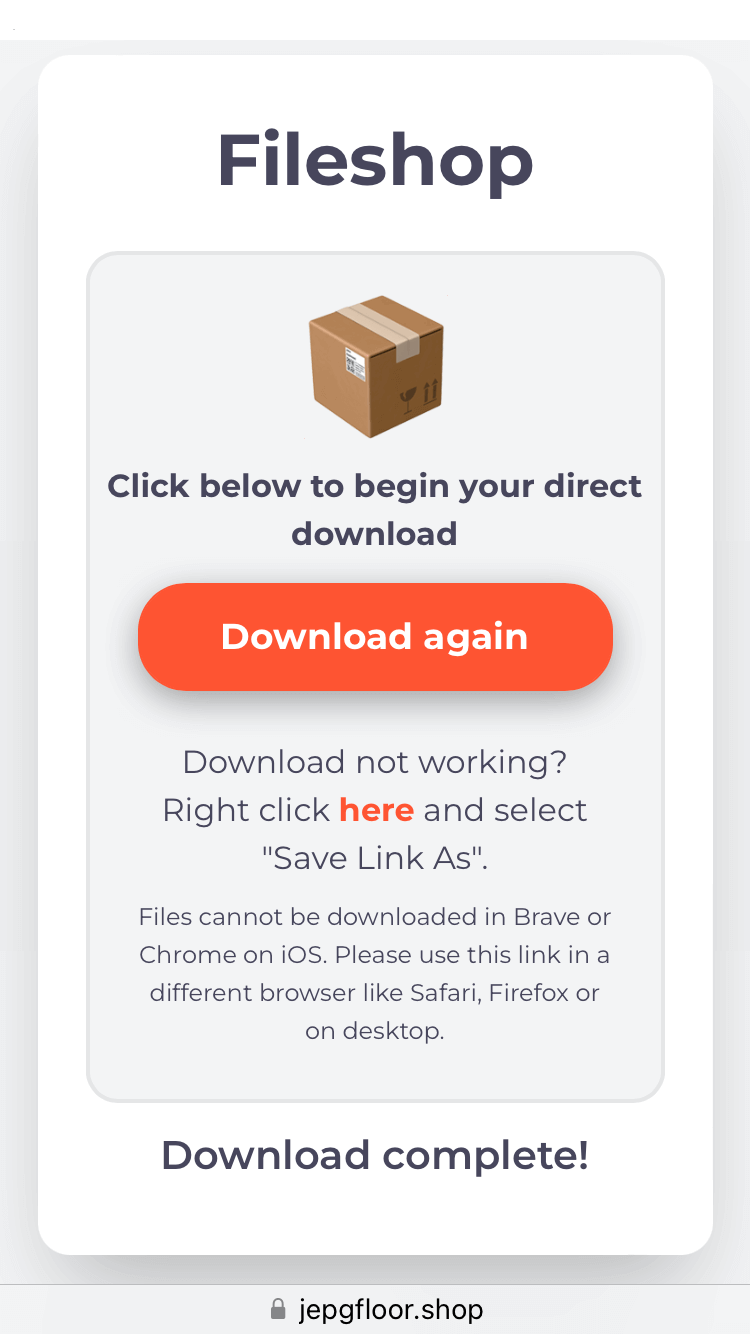
Android
Once you have successfully made a purchase you will be taken to the download screen. You will notice that Fileshop doesn't support downloading on MetaMask on Android. This is because it causes the app to crash. Hopefully this will be resolved in future updates from MetaMask.
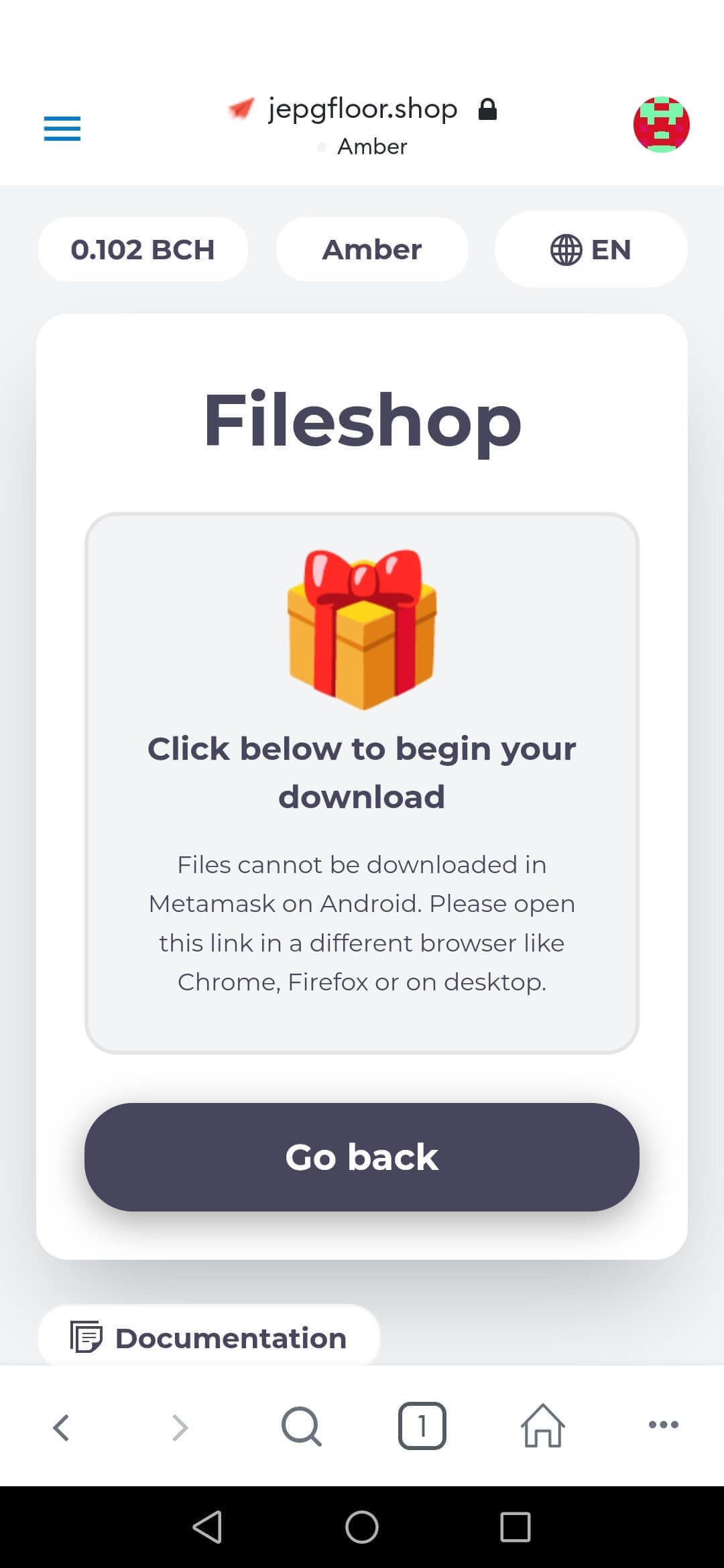
In order to download your file you will need to copy the link from the address bar and paste it into a supported browser (we recommend Chrome).
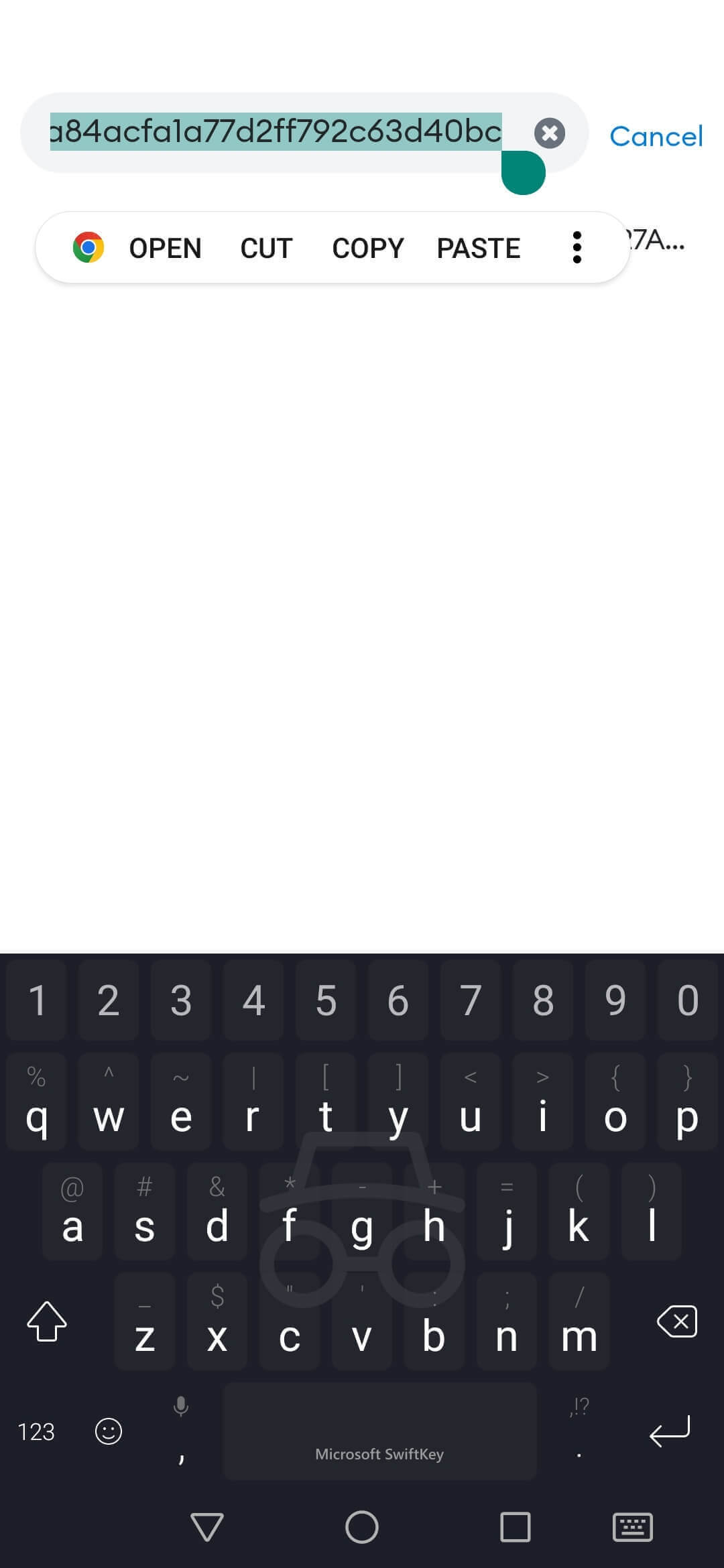
The link will load the buy page once again but since you have already paid you only have to verify your address. Tap the Buy button and then do the signing process.
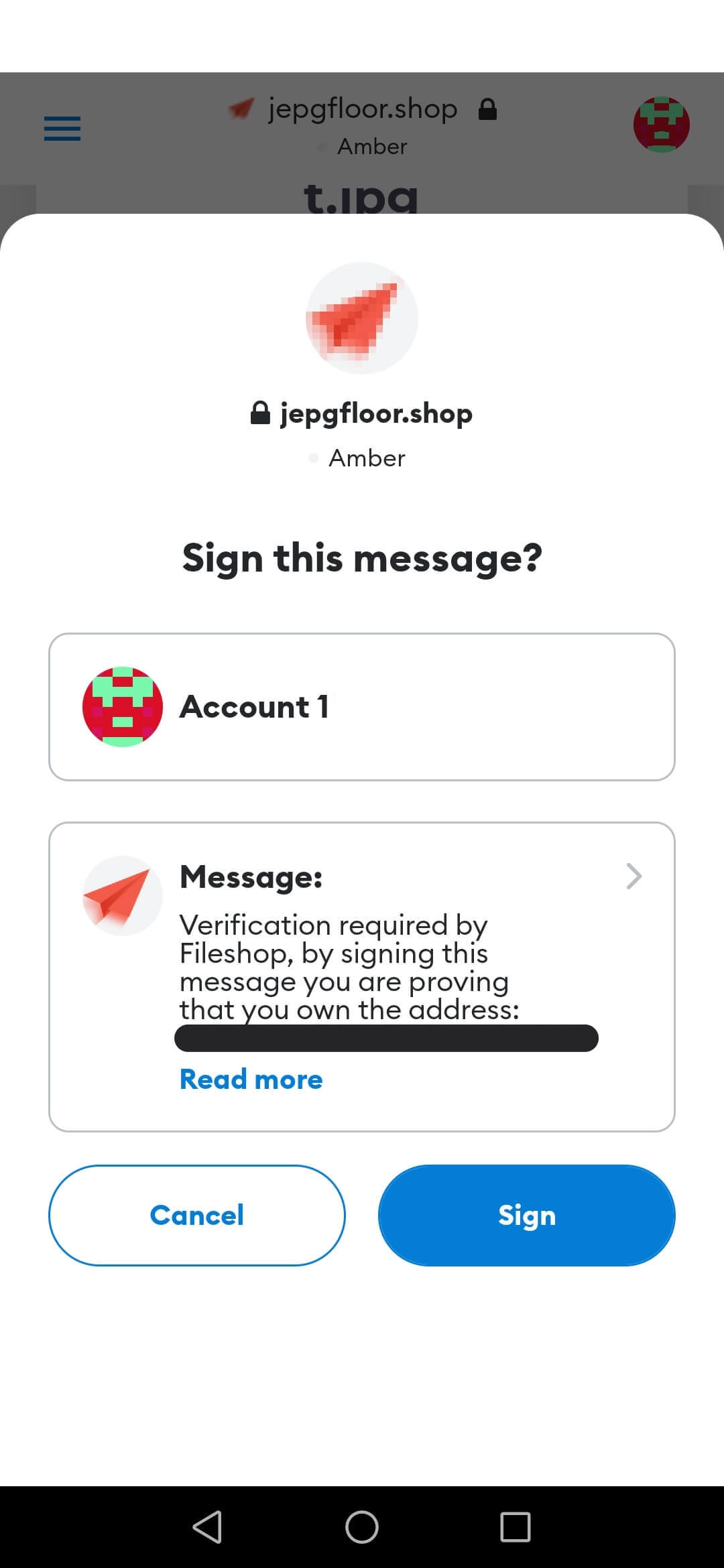
Once your address and purchase have been verified you will be taken directly to the download page.
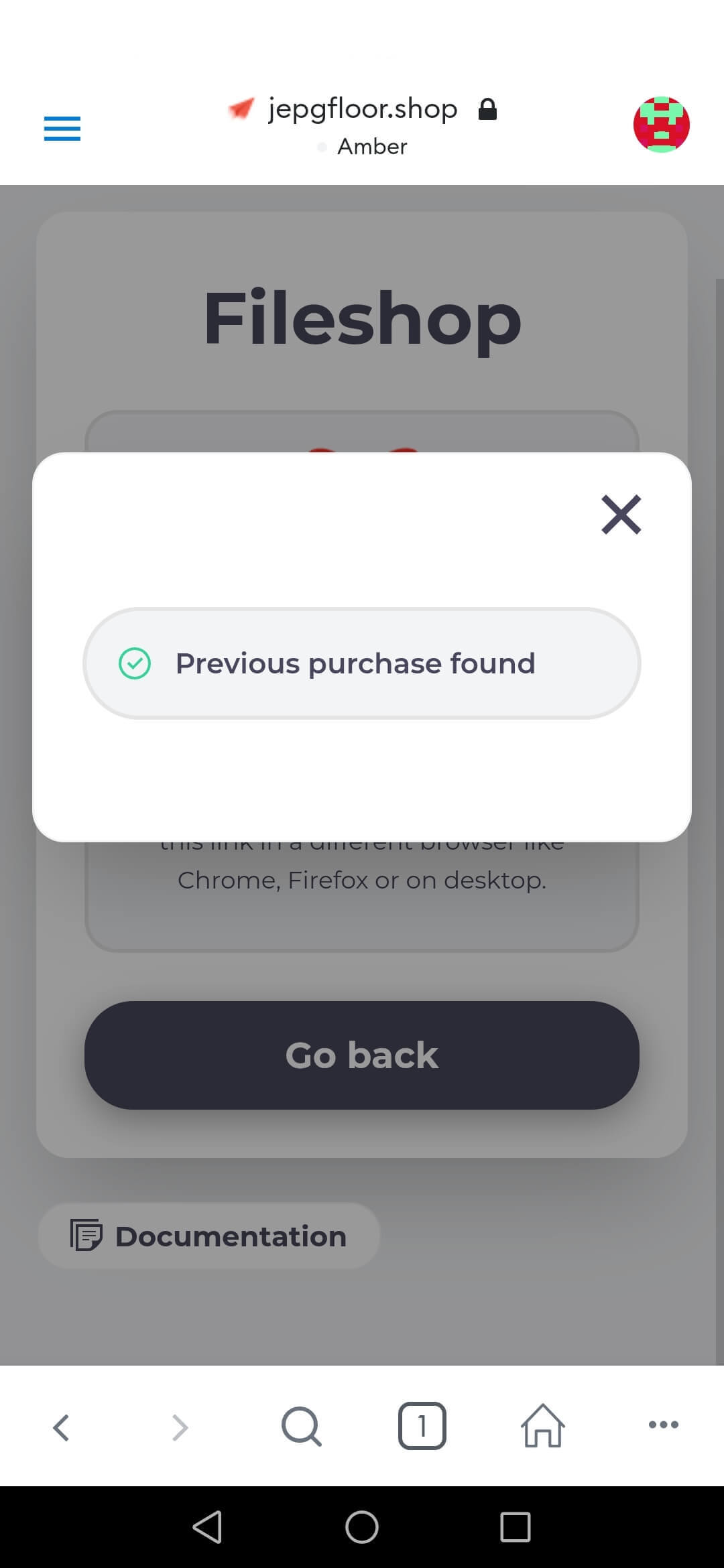
You should then be able to click the Download button and your file should download successfully.